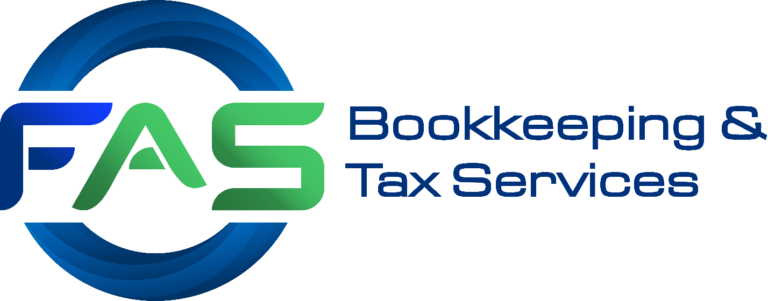Cleaning up QuickBooks for the New Year
January is always a time of shifting priorities. People who have just finished with the hectic December season are not yet ready to take on the new year’s responsibilities. They seem to be straddling the two years, and they may find themselves struggling to decide which year they are working in.
Don’t forget to take care of your bookkeeping while you’re getting ready for 2021 and looking ahead to 2022. If you have time, any steps you take now to clean up QuickBooks for the new year will save you time later when the orders start coming in and the new customers start calling.
Here are some suggestions for finishing up the work you started but didn’t finish over the last couple of years:
Run Four Critical Reports:
The busy season of December, which can bring its own set of challenges for both you and your customers, is no match for QuickBooks! If a bill goes unpaid in December because many other things are going on, use these four reports to make sure the money gets to its rightful owner:
• A/R Aging Details
Which of your customers is behind on his or her payments? What money are they behind on, when did the money go out, and how much do they owe you?
• Open Invoices
You’d better check to see which invoices haven’t been paid. There will be some duplication with A/R Aging Detail, but this report isolates only unpaid transactions.
• A/P Aging Details
Are you worried about how much money you owe to other people? You are not alone. This report outlines some of the ways in which you can deal with your debts.
• Unpaid Bill Details
Unlike Open Invoices, which shows all of your bills no matter the status of their balances, this report displays only those bills that have unpaid balances.
Create Statements for Past-due Customers

Figure 1: QuickBooks has a statement-sending feature that lets you focus on collecting what is owed without having to worry about contact with your customers.
Even if it’s early in the year, if some customers are more than 60 days late paying your bills, it might be worth making a phone call or at least sending a personalized email to let them know you need their payments as soon as possible.
You can also send statements to your customers, providing details of financial activity between you and your customers for a given period of time. To create a statement, click the Statements icon in the company toolbar and select Create Statement. Select a statement type and enter the range of dates you want to include. Check the information on the screen and select any options you may wish to include on the statement. If customers don’t respond to your statements within ten days, it may be time for a phone call.
Take a Hard Look at Your Inventory
You may have neglected this for a while, but it’s time to start back up again—especially if you had a busy holiday season. The best way to do this is to open the Vendors menu, scroll down and hover over Vendor Activities, and click Inventory Center.
If you have a small inventory, you could review which items are listed as “Active Inventory” under “Assembly,” to the left side of the window. On the right side of the window, you will find details about each item. However, if you sell a lot of different items, it would take too much time to do that. In that case, you might want to run one of the reports linked from this screen. The QuickReport can be helpful as well.

Figure 2: You can use QuickBooks’ Inventory Center to get information about individual items you sell.
Tip: If you need to adjust the quantity on hand, click the down arrow next to Manage Transactions and select Adjust Quantity/Value on Hand. We can help you figure out if your inventory is too low for your needs.
Set Up Online Financial Connections
January is also a good time to start thinking about how you can better use QuickBooks in 2022. Our users tend to learn how to perform the functions they need and not explore any further when using software, and QuickBooks is such a large program that that’s understandable.
But two tools can have a tremendous impact on your business, including how you get paid faster by customers and your ability to understand where you stand financially every day.
- Online Banking – Did you know that the Bank Feeds Center in QuickBooks can connect to a number of financial institutions? If you sign up for this service, you’ll get your cleared daily transactions imported into your program without having to wait until your monthly statement comes.
- Online Payments – If you’re only accepting checks, you’re probably getting paid more slowly than you would with credit cards, eChecks, or ACH payments. With QuickBooks Desktop Payments, you can accept multiple payment types and get paid faster.
Doing an overhaul of your bookkeeping at the start of the year can be a daunting task to anyone. But there is no shame in asking for help from the experts. Lucky for you we are in the business of helping small businesses make the most out of their business financials.